Tagging content allows users to better find content items in the content system when folder organization, name and descriptions are inadequate alone. This is often the case when more metadata is needed. Good examples are tagging Discover reports with the key hierarchies and measures used in the report - making it possible to search for these items using a hierarchy or measure name in the future.
Tags can be added to content during the save process and from the action panels exposed in the content manager. The tagged content can then be consumed through tag searches from the content search page.
Adding Tags
Tagging during the Save
When saving content, users have the option to enter tags for better organization of content and search. When saving content in Discover, Pyramid auto-tags content based on the chips (hierarchies and measures) used in the query. For all file types, users can enter their own tags, and click the drop down to select tags that have already been saved (brown box below). When adding tags to saved content, the tags are automatically added to the system and will appear later on in the drop down list of tags for searching and future tag operations.
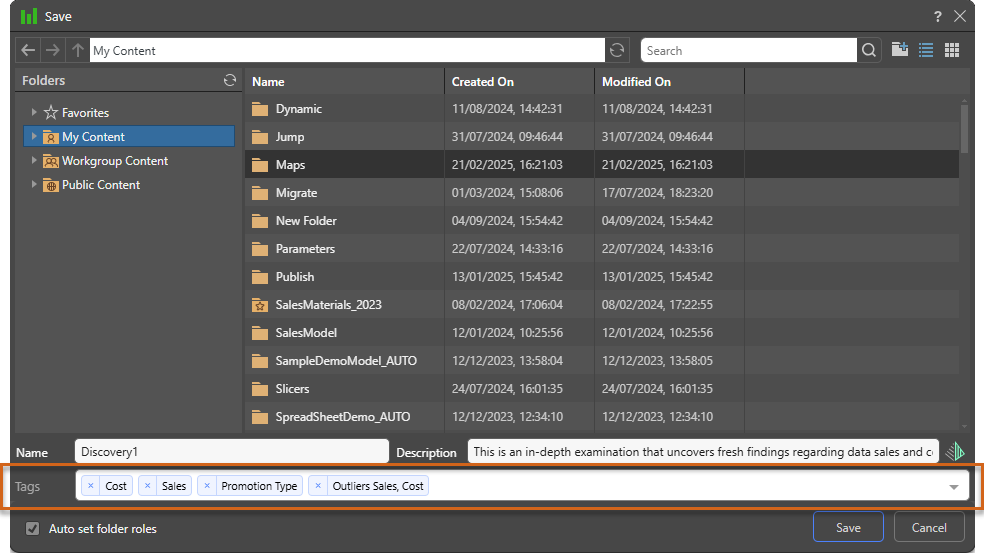
Tagging in the Action Panel
Tags can also be added to content from the Metadata pane in the Action Panel. To see existing tags click the tags "tab" (orange box below).
- To add a tag type a tag or select one from the drop down, and click the plus sign to add it.
- To remove a tag, click the x on any tag.
If you try to apply a tag that's already been added to the content item, you'll receive an error message to let you know the tag is already in use.
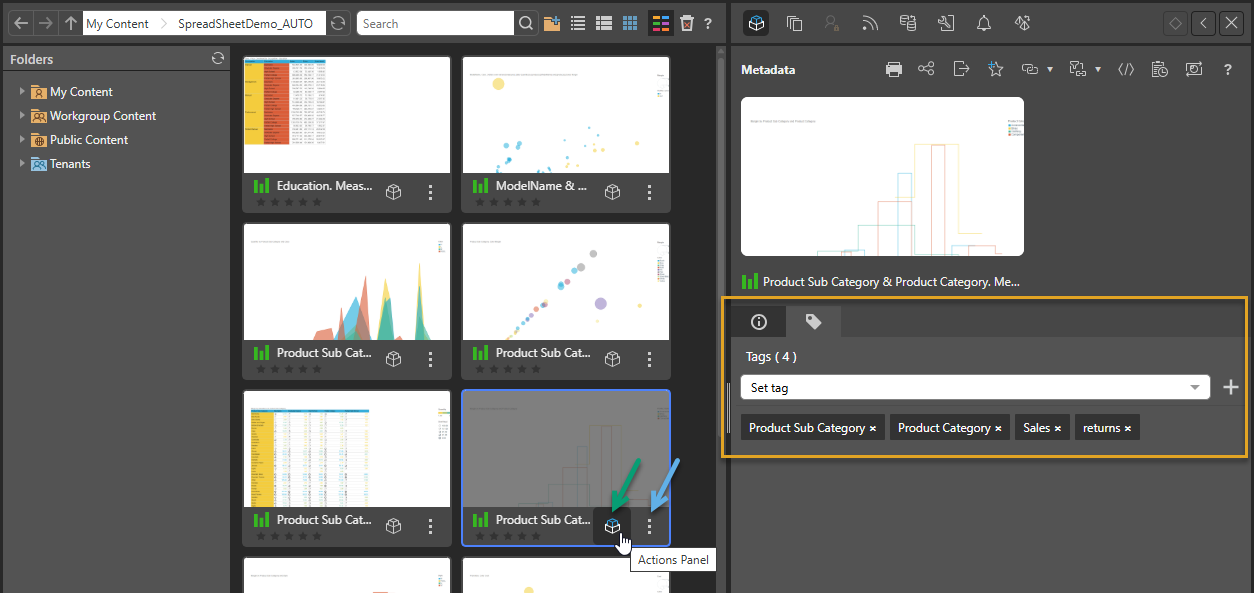
Using Tags
Once content has been tagged it can be used in searched. In simple searches, tags are automatically included in the search. With advanced search, users can elect to search only the tags.
- Click here for more on content searches.